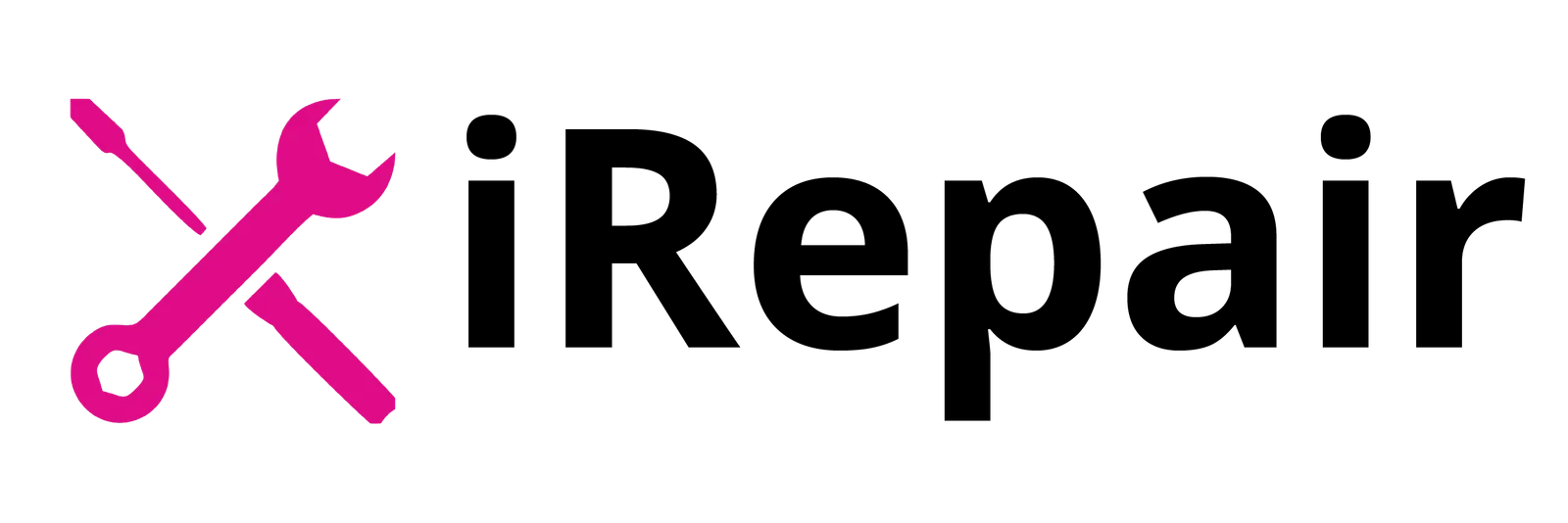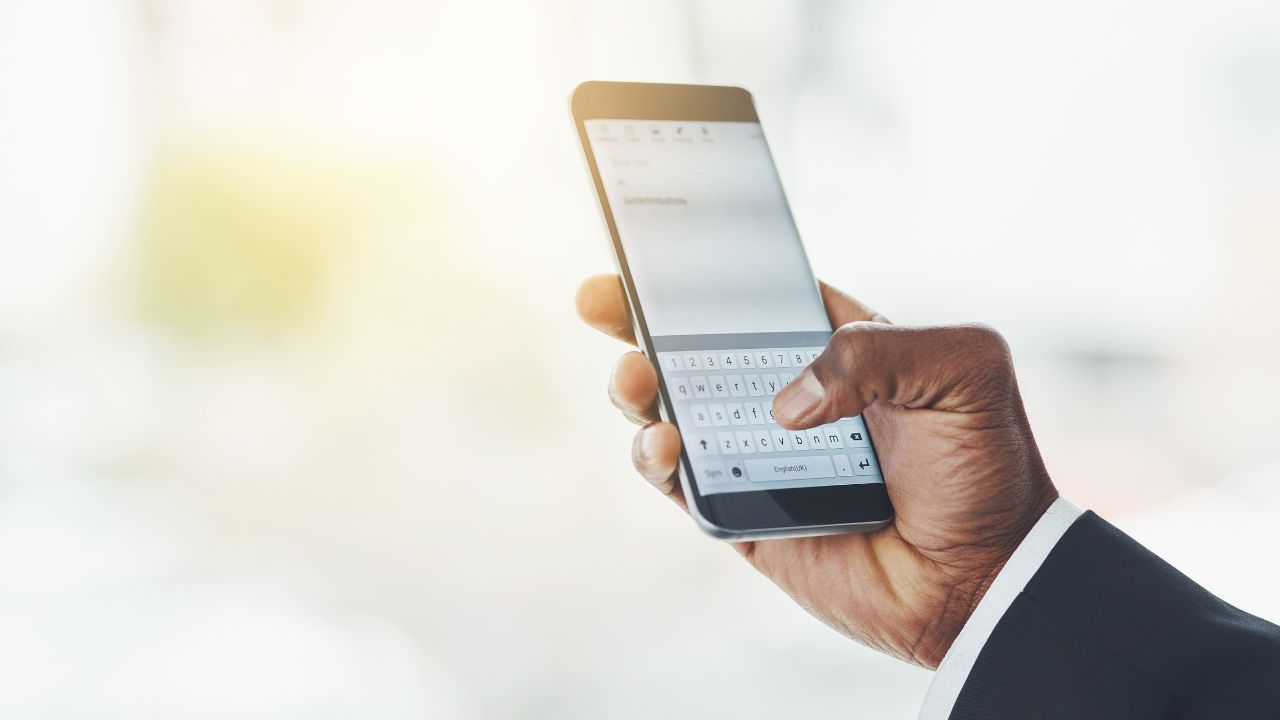When your phone screen stops responding, it can be caused by anything from minor software glitches and overloaded apps to more serious issues like hardware damage or a faulty digitizer. In this article, we’ll cover the most common reasons why your screen becomes unresponsive, basic troubleshooting for both iPhone and Android devices, and advanced fixes you can try.
You’ll also learn how to handle problems caused by dirt, water, extreme temperatures, or poor screen protectors. I’ll share insights from real repair experience at iRepair Mobiles Norwich, where we often see customers walk in with frozen displays or broken LCDs. We’ll also look at when it’s time to stop trying DIY fixes and seek professional phone touch screen repair or LCD repair.
Table of Contents
Why Your Phone Screen Is Not Responding to Touch
One of the most frustrating issues a phone owner can face is when the touchscreen suddenly refuses to cooperate. Over the years, working in repair shops, I’ve seen this problem occur for several reasons:
- Software malfunction: phones freeze or lag when background apps overload the system, storage is full, or updates are pending.
- Hardware damage: cracks, drops, water exposure, or a loose digitizer cable often disrupt touch sensitivity.
- Environmental factors: extreme cold or heat, as well as dirty or poorly applied screen protectors, can impair responsiveness.
- Calibration issues: sometimes the touchscreen simply needs recalibration to register touches accurately.
Here’s a quick table outlining the common causes and signs:
| Cause | Signs You’ll Notice |
|---|---|
| Software overload | Phone freezes, lags, apps crash frequently |
| Cracked or damaged screen | Visible cracks, partial unresponsiveness |
| Water exposure | Ghost touches, random input, dead zones |
| Dirty screen/protector issue | Finger swipes not registering properly |
| Calibration errors | Touch registers in wrong spots |
Basic Troubleshooting for All Phones
If your phone screen stops responding, start with simple fixes before assuming the worst:
- Restart the phone – Many unresponsive display issues vanish with a reboot. Hold the power button (and volume button for some models) until restart options appear.
- Clean the screen – Dirt, grease, and moisture create barriers. Use a microfiber cloth, and if needed, lightly dampen it with isopropyl alcohol.
- Remove the screen protector – Cheap or misaligned protectors often block touch sensitivity. Test the phone without it.
- Check for software updates – Pending updates often include bug fixes. For Android: Settings > System > Software Update. For iPhone: Settings > General > Software Update.
- Uninstall suspicious apps – If the problem started after installing an app, uninstall it. Third-party apps sometimes interfere with touch response.
- Factory reset (last resort) – If nothing else works, back up your data and perform a factory reset. This clears software-related touchscreen issues.
iPhone-Specific Fixes
From experience, iPhones can be a bit tricky when the screen stops responding. Here are steps you can try:
- Force restart:
- iPhone 8 and later – Press volume up, volume down, then hold the side button until the Apple logo appears.
- iPhone 7/7 Plus – Hold volume down and power together.
- iPhone 6s and earlier – Hold home and power together.
- Update iOS to ensure any bugs are patched.
- Reset all settings (without erasing data): Settings > General > Reset > Reset All Settings.
- DFU Mode Restore: Connect to iTunes, and if the issue is severe, restore firmware in Device Firmware Update mode.
Android-Specific Fixes
Different manufacturers use different methods, but these are standard solutions:
- Force restart: Hold the power button for about 30 seconds.
- Safe Mode: Hold the power button, long-press Power Off, then select Safe Mode. If the touchscreen works here, a third-party app is the culprit.
- Calibrate the touchscreen: Some Android phones have built-in tools, while others require a calibration app.
- Developer Options: Enable advanced troubleshooting by going to Settings > About Phone > tap Build Number 7 times.
When Physical Damage Is Suspected
If your phone was recently dropped or exposed to liquid, hardware may be the issue. Check for:
- Cracks on the glass or LCD
- Signs of water damage (such as moisture under the screen)
- Touch response working only on certain parts of the screen
If any of these apply, the issue may be with the digitizer or LCD panel. At this point, professional repair is necessary. At iRepair Mobiles Norwich, we see dozens of phones each month needing screen or digitizer replacement after a fall or liquid exposure.
Advanced Solutions
If the usual fixes don’t work:
- iPhone users can attempt a full iTunes restore or use accessibility features like AssistiveTouch as a temporary workaround.
- Android users may try flashing stock firmware via manufacturer tools.
- If the touchscreen is completely unresponsive, connect a USB-OTG cable and mouse to navigate temporarily.
When all software attempts fail, it’s almost always hardware. Screen and digitizer replacements vary in cost depending on model, but professional diagnostics are the safest route.
Final Thoughts
A phone screen that stops responding is frustrating, but not always a dead end. Many times, a restart, cleaning, or update solves the issue. In other cases, especially after drops or water damage, professional phone touch screen repair or LCD repair is the only solution.
At iRepair Mobiles – the best mobile phone and laptop repair shop in Norwich, we’ve handled countless unresponsive displays. Whether it’s an iPhone needing a digitizer replacement or an Android requiring touchscreen calibration, expert help ensures you’re not stuck with a permanently unresponsive display.