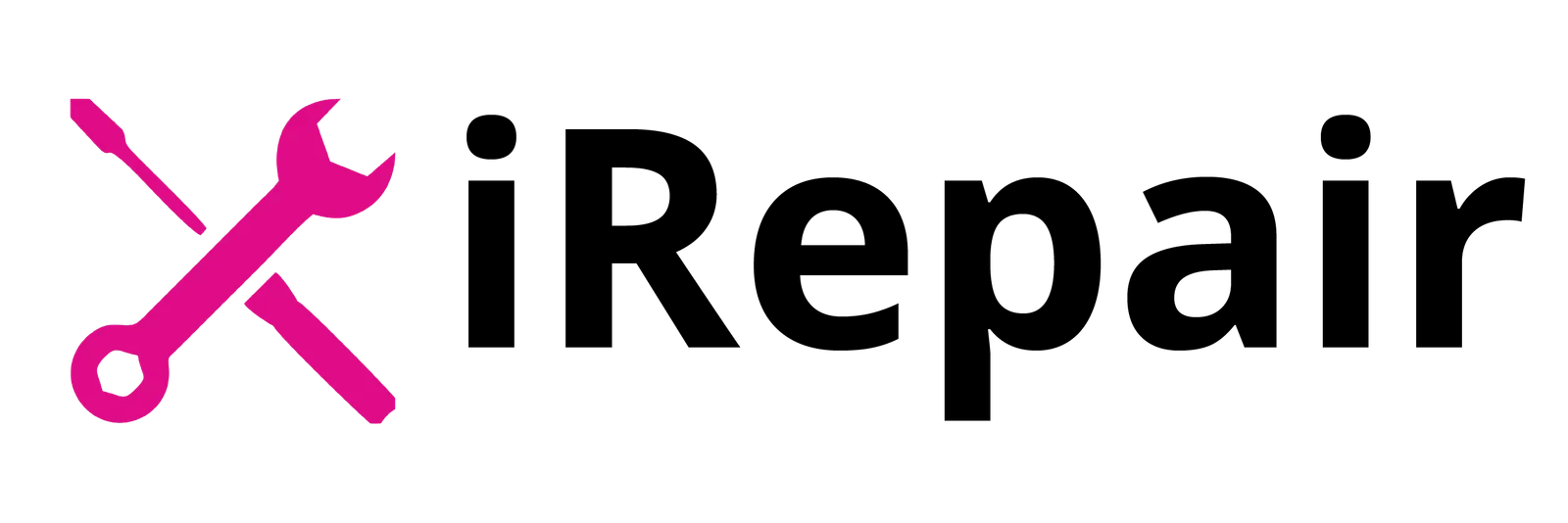If your iPhone Battery Not Lasting, start with the basics: restart the phone, update iOS and apps, turn down screen brightness, and try Low Power Mode. Open Settings › Battery to see which apps are gobbling energy and check Apple Battery Health (Maximum Capacity).
Anything near or below 80% usually means it’s time to consider iPhone battery replacement. Rule out an iPhone charging issue by inspecting the Lightning/USB-C port for dust or bent pins, trying a known-good cable/charger, and confirming the phone is actually charging (look at the battery graph). Heavy features like GPS, video streaming, games, camera/flash, high screen brightness, constant notifications, and Background App Refresh shorten life fast—limit them or tweak settings.
Avoid extreme heat/cold; both hurt lithium-ion batteries. If the phone still drains quickly after all software fixes, the cause may be hardware (battery wear, power-management IC like Tristar/Hydra on older models, or liquid damage).
In Norwich, iRepair Mobiles – Best Mobile Phone & Laptop Repair Shop in Norwich can test, replace the battery, and fix charge-port or board-level faults. This guide covers quick fixes, deeper diagnostics, how to read Battery Health, when to replace, costs, and what to do if an iOS update made things worse.
Table of Contents
Why your iPhone suddenly dies faster
In our Norwich workshop, we see the same patterns week after week. Most “my battery drains fast” cases fall into one of four buckets:
- Settings and usage — high screen brightness, long auto-lock, constant notifications, GPS in the background, streaming media, gaming, or the camera/flash used often.
- Software hiccups — a buggy app stuck in the background, Background App Refresh running wild, or a recent iOS update that needs a clean-up cycle.
- Charging problems — clogged or damaged port, a sketchy cable/brick, or the phone not actually drawing current as expected.
- Battery wear or hardware faults — a tired cell (Maximum Capacity down near 80%), liquid residue, or, on some models, a damaged USB/power management chip.
Quick reality check: Battery life claims on spec pages are captured in controlled scenarios. Real-world use varies wildly.
First-aid: fixes that work in minutes
Do these in order. They’re safe and often bring life back to normal.
- Force restart (troubleshooting 101)
Clears random background processes that get stuck and keep sucking power.- iPhone with Face ID: Volume Up → Volume Down → hold Side until you see the logo.
- Home-button models: Hold Side/Top + Home (or Volume Down on 7/7 Plus) until the logo appears.
- Update iOS and your apps
Bug fixes often resolve battery life issues. Open Settings › General › Software Update and App Store › profile icon › Update All. - Toggle the biggest killers
- Brightness: Settings › Accessibility › Display & Text Size › enable Auto-Brightness. Also lower the slider in Control Center.
- Low Power Mode: Settings › Battery › Low Power Mode. Add it to Control Center for quick access.
- Background App Refresh: Settings › General › Background App Refresh › Off (or limit to essentials).
- Notifications: Settings › Notifications › trim the noisy apps.
- Auto-Lock: Settings › Display & Brightness › Auto-Lock = 30 seconds or 1 minute.
- Location Services: Settings › Privacy & Security › Location Services › set non-essentials to “While Using” or “Never.”
- Connection sanity check
In poor cellular coverage, the phone boosts antenna power and drains fast. Prefer Wi-Fi when possible; toggle Airplane Mode in dead zones.
See what’s actually draining your battery
Open Settings › Battery. Two views matter most:
- Battery Level & Activity graph: A charging period should appear as a rising green hatch. If it doesn’t rise when on the charger, you may have a charging issue.
- Battery usage by app: Identify apps that consume lots of power, especially with Background Activity.
Mini-table: reading the Battery screen
| Screen item | What it means | What to do |
|---|---|---|
| Battery Health › Maximum Capacity | Remaining capacity vs new (100%). | At ~80% or lower, consider iPhone battery replacement. |
| Peak Performance Capability | Whether the phone can deliver peak power without shutdown. | If performance management is applied, replacement helps. |
| Background Activity (per app) | App running when you weren’t using it. | Disable Background App Refresh or notifications for that app. |
| Charging graph doesn’t rise | Not really charging or port/cable is faulty. | Test another cable/brick; inspect/clean the port; see “Charging issues”. |
Charging issues: rule them out early
Many “battery” problems are actually iPhone charging issues.
Checklist
- Try a known-good, MFi-certified cable and charger.
- Inspect the port for dust, pocket lint, or bent pins. Use a soft wooden pick and a light; don’t scrape metal on metal.
- For USB-C iPhones, test both a USB-C power brick and a different cable.
- Look at the Battery graph after 10 minutes on charge; the green section should climb. If not, it’s not charging properly.
- If the phone charges only when you “wiggle” the plug, the port assembly might be worn and needs replacement.
Pro note for older models: rare cases involve the power/USB management chip (often called Tristar/Hydra). If accessories aren’t recognized, or charging is unreliable across multiple good cables, professional diagnosis is wise.
Optimize settings for all-day battery
These small tweaks add up.
- Low Power Mode below 20% (or keep it on during long days).
- Dark Mode can shave a bit on OLED models.
- Turn off Raise to Wake if you constantly pick the phone up.
- Reduce Motion to cut interface animations.
- Limit live widgets that refresh data often (weather, maps).
- Mail: use Fetch (15 min) or Manual instead of Push if your workflow allows.
- Podcasts/Downloads: disable automatic downloads over cellular.
- Background App Refresh: keep it off for most apps; allow only what you truly need.
Heat, cold, and why chemistry matters
Lithium-ion batteries dislike extremes.
- In heat (e.g., in a car under the sun), cells degrade faster and can even shut down to protect electronics.
- In cold, voltage sags and the phone may shut off earlier than expected. It recovers when warm.
Practical tip: keep the phone out of direct sun; in winter, keep it in a pocket close to your body.
Battery Health: when replacement makes sense
Open Settings › Battery › Battery Health & Charging.
- Maximum Capacity ~100% on a new phone, trending down over time.
- Around 80% capacity, users usually notice shorter runtime and occasional slowdowns or unexpected shutdowns.
- If you see “Service” or performance management is applied, a battery life fix via replacement will restore peak capability.
Quick table: should I replace?
| Sign | Replace now? | Notes |
|---|---|---|
| Max Capacity ≤ 80% | Yes | Clear indicator of aging. |
| Random shutdowns at 20–40% | Likely | Battery can’t meet peak demand. |
| Swollen battery lifting the screen | Urgent | Power off and seek service immediately. |
| Great health (≥ 90%) but drains fast | Maybe not | Look for a runaway app or charging issue first. |
If an iOS update made things worse
After major updates, indexing and background tasks can spike use for a day or two. Give it 48–72 hours. Meanwhile:
- Restart once after the update.
- Check Settings › Battery for any single app consuming far more than usual; update or reinstall it.
- If problems persist, Reset All Settings (keeps data, resets system settings) or, as a last resort, back up and erase all content and settings, then restore.
Advanced corner (for persistent problems)
- Background app misbehaving: Delete it, restart, re-install. If usage drops, you found the offender.
- Network resets: Settings › General › Transfer or Reset iPhone › Reset › Reset Network Settings can help when poor connectivity is forcing constant radio activity.
- Charge-port replacement: If the phone charges intermittently and cleaning didn’t help, the port flex may be worn.
- Board-level faults: Rare, but power/USB chips can fail (seen after liquid exposure or non-MFi charging). These need specialist diagnostics.
Costs and options in Norwich
At iRepair Mobiles – Best Mobile Phone & Laptop Repair Shop in Norwich, we keep high-quality batteries and charge-port parts in stock for common iPhone models. Most battery swaps take about an hour, and we run post-repair checks, including charging and temperature tests.
| Service | What’s included | Typical turnaround |
|---|---|---|
| iPhone battery replacement | New quality cell, seals, Battery Health reset calibration | ~60–90 minutes |
| Charge-port service | Clean, test; replace port if needed | 60–120 minutes |
| Power diagnostics | Charging draw test, Battery Health, software audit | 30–60 minutes |
Need help today? Drop by with your charger so we can test cable, brick, and phone together.
“I’ve tried everything—now what?”
If you’ve worked through the fixes and your iPhone Battery Not Lasting problem remains, it’s time for hands-on tests:
- In-store battery and charging test (we check current draw, port condition, and temperature).
- Battery replacement if your Maximum Capacity is low or the cell is unstable.
- Charge-port repair if movement or certain cables “fix” the problem temporarily.
- Board-level referral for rare Tristar/Hydra faults or liquid damage.
One-page checklist you can save
| Step | Done? |
|---|---|
| Force restart | |
| Update iOS & all apps | |
| Enable Low Power Mode | |
| Lower brightness / Auto-Brightness on | |
| Trim notifications & Background App Refresh | |
| Prefer Wi-Fi; use Airplane Mode in dead zones | |
| Check Battery screen for runaway apps | |
| Inspect/clean port; try known-good cable/brick | |
| Check Battery Health (replace near 80%) | |
| Avoid heat/cold; remove bulky hot cases | |
| If still draining: visit iRepair Mobiles Norwich |
Final word
Batteries are consumables. Settings, apps, signal, and temperature make a big difference, but once the cell has aged, no amount of tweaking restores lost capacity. The good news: a fresh battery is the most effective battery life fix you can buy for an older iPhone. If you’re in Norwich and your iPhone battery replacement feels overdue—or you just want a clear diagnosis—pop into iRepair Mobiles – Best Mobile Phone & Laptop Repair Shop in Norwich. We’ll sort the iPhone charging issue, confirm Apple Battery Health, and get you back to a full day away from the cable and the electrical outlet.